How to reset cPanel/WHM password via ssh

You have the option to change the password of a cPanel hosting account directly through your WHM control panel.
Access your WHM space;
In the left menu, click on “Password Modification” or anything else, depending on the language of your web browser.

Once on the page, select the account that requires the change and go down to the change password form; Click “Change Password” after filling in the new password to finish.

Contents hide
1 how to change cpanel password from whm
2 How to change cPanel password?
3 How to rewrite user passwords via the command-line
4 Reset whm password command line
how to change cpanel password from whm
- Log in to WHM and type “list accounts” in the search bar.
- Click List Accounts to continue.

You will see a list of cPanel accounts. Click the + button next to the account you want to edit.

You will then see a set of account management options. Enter the new password in the Change Password field.
Click the Change button to save.

You should receive a confirmation message, unless the server settings specify that the password should be strengthened. If so, try entering a new password that meets the security criteria.
How to change cPanel password?
You can change your cPanel control panel password (which is also the password for the main FTP account) in two different ways:
- Through your customer area
- Through cPanel
Below are the steps for each method.
1- Via the customer area:
- Access your customer area;
- Click on “Products & Services > My Products/Services”;
- Click on the “Active” button of the desired pack.
- in the “Actions” menu, choose “Change password”;
- Then type in the two empty fields your new password;
- Then click on “Save changes” to save the changes entered.
2- Using cPanel:
Open your cPanel account;
Click at the top right on the name of your account, when the menu opens click on “Password and security”.
- Enter your current password in the “Old Password” text input box;
- Enter your new password in the “New password” text entry box;
- Enter your new password in the “Confirm new password” text box;
- Click on the “Change your password immediately!” button.
How to rewrite user passwords via the command-line
For changing the passwords via the command line you should use the passwd command and simply specify the user you wish to rewrite.
cPanel reset password command line:
[root@the ~]$ passwd cpuser Changing password for the user “cpuser” … Changing password for “cpuser”. New UNIX password: Retype new UNIX password: passwd: The system has successfully updated all authentication tokens. The system has updated the passwords for the following services: MySQL, ftp, mail, postgresql, system
Reset whm password command line
Once you are on the Linux server and cPanel/WHM installation, it takes a while happen that you might not access your cPanel/WHM interface because of the various unexpected gags.
This would happen when your WHM utility crashes or your cPanel license expires whereas while, you should have to change your cPanel or FTP passwords to accomplish an urgent task. Thus we need to know about reset user account password through terminals which would help us remain our head away avoiding such requisite situations.
Moreover, to run and be done with this task of reset whm password ssh you should be aware of your Server root SSH access.
- Step 1: Login to your server through root, you might do it leveraging putty or any SSH client applications;
- Step 2: When you logged in your server, so then, go for verifying your cPanel user account name by navigating through the home directory or the exact directory where it resides—generally you find it under the home directory.

- Step 3: Once you did it, run the command below in order to change cPanel user password:
/scripts/chpass yourusername yournewpassword - Step 4: Next, by running the command above you may see a warning error message which prevents you to from changing the password. The warning pop-up meant you that “This password change will not affect your FTP, SSH accounts associated with your cPanel account, so it’s recommended to do the password changing via cPanel/WHM interface“.
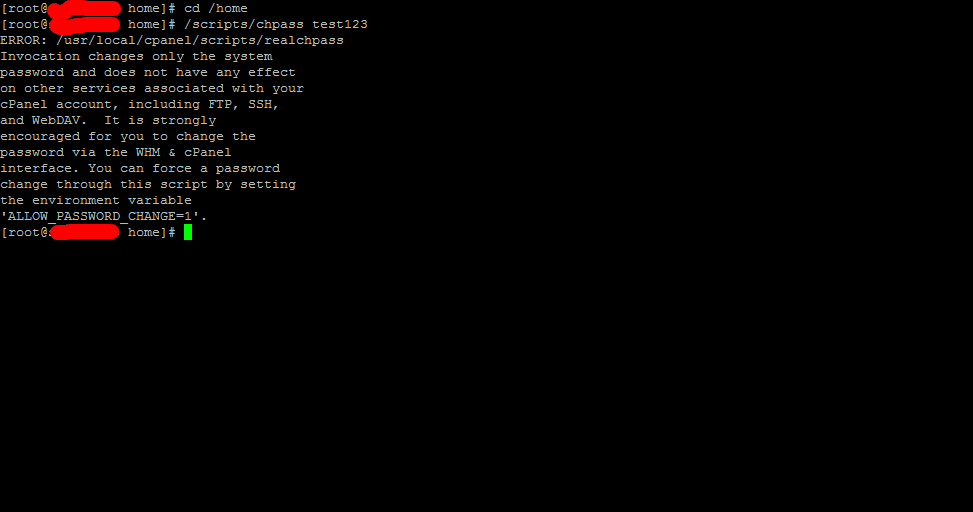
- Step 5: In order to by-pass this warning pop-up you should execute the command below:

- Step 6: Now repeat the command of the Step 3 over again, and you will be going to see the “password changed successfully” message popped up.

Step 7: Once we run the command above, the password change will not affect your FTP accounts so it is advisable to run the command below to sync FTP passwords as well.
/scripts/ftpupdate
Final Words
In this article, we talked to you about how to change whm password. Needless to say, our best quality products and services are available to you with 24/7 support. Call now so we can provide you with the best.

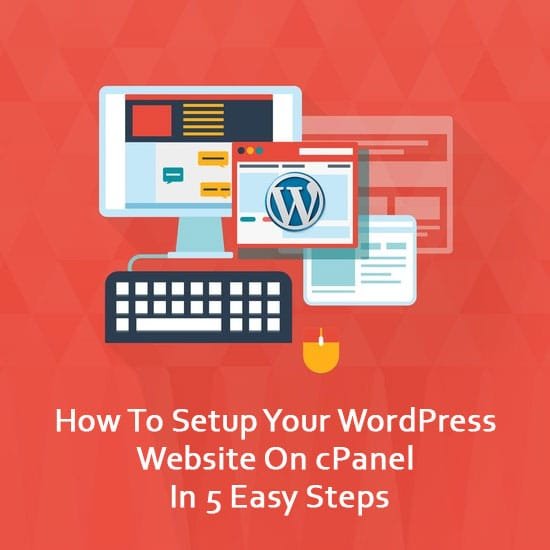


 Windows
Windows